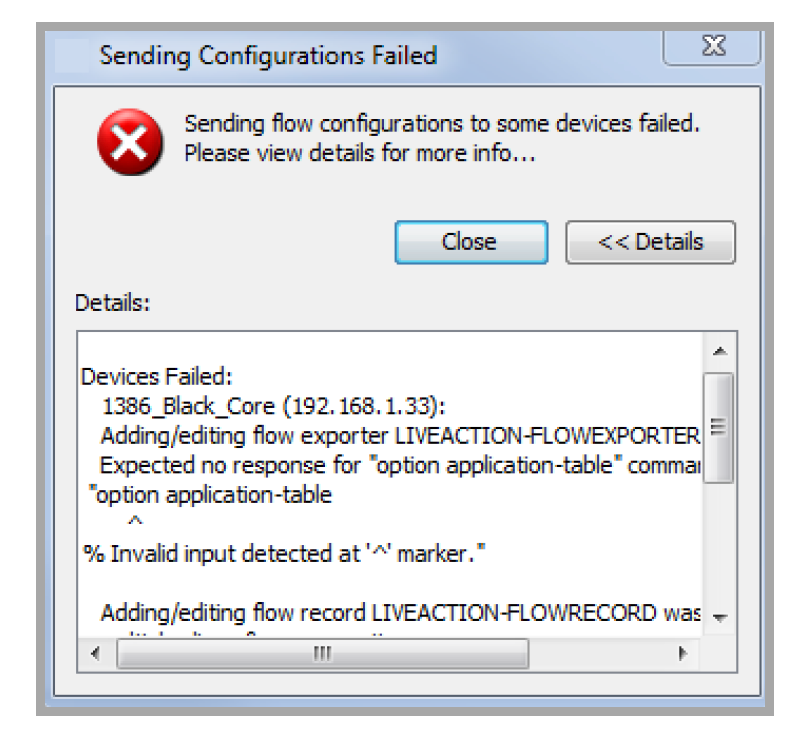Configure Flow
The Configure Flow feature allows each device to get configured for either standard or Flexible NetFlow. Click Flow > Configure Flow or by right-clicking on a device in the device view and then selecting Flow > Configure Flow. This capability is available to Admin and Full-Config user roles.
After clicking on Flow > Configure Flow, LiveNX displays a Flow Configuration summary table listing all the devices discovered by LiveNX as well as its properties including Type, IP Address, Description, Tags, and several Flow Configuration Options.
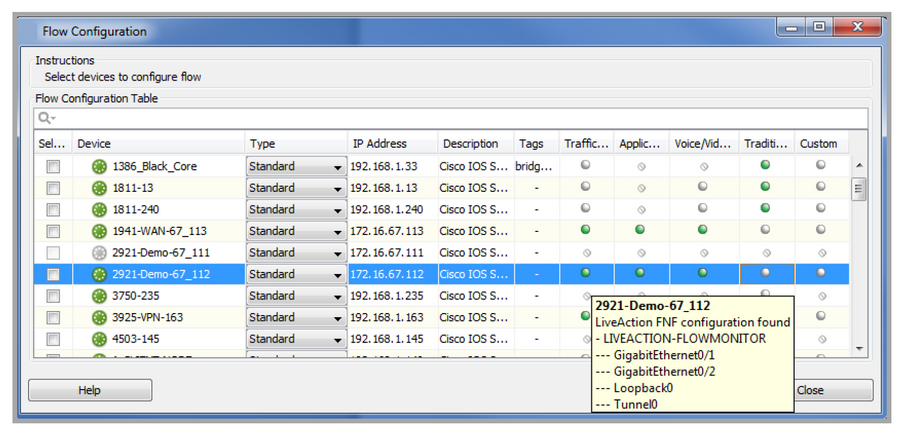
The Type drop-down field is used to determine the device series. Default is standard. Other options are the Catalyst 3850 (two flow monitors for monitoring an interface: ingress and egress), Catalyst 4500 (only allows monitoring in the ingress direction) and Catalyst 6500. LiveNX takes a best guess at the device type; the drop-down selection allows you to change the Type as needed.
The IP Address is the IP Address of the device.
The Description is the description field retrieved from the device. It should match the Description field that is shown in the LiveNX system device expanded view.
The Tags are the compilation of the labels, capacities, WAN, Sites, and Tags that you defined for that device. Creating labels, capacities, WAN, Sites & Tags are covered in Chapter 12- Reports.
The Traffic Statistics (FNF), Application Response Time (AVC), Voice/Video Performance (Medianet), Traditional NetFlow and Custom (Flexible NetFlow settings not set by LiveNX) flow configuration options summarize the device’s capability to support the various flow configuration options, as well as to show the flow configuration currently configured on that device.
• A green LED indicates the flow technology that is configured on that device.
• A white LED indicates the flow technology that is supported on the device, but is not currently configured.
• The LED with the strikeout marking indicates a flow technology that is not supported on that device.
In the example shown above, the 2921-Demo-67_112 device has Traffic Statistics (FNF), Application Response Time (AVC) and Voice/Video Performance flow technologies configured, while Traditional NetFlow and Custom NetFlow are supported, but not configured.
over over an entry in the flow configuration columns to get additional details about the flow configuration by the interface.
Type in an alphanumeric string next to the magnifying glass to filter the flow configuration table.
Configure or modify your device’s flow configuration by clicking on the leftmost check box and clicking on Configure Selected. After loading in the device configurations, LiveNX will expand the device entries in the Flow Configuration table to include the managed interfaces.
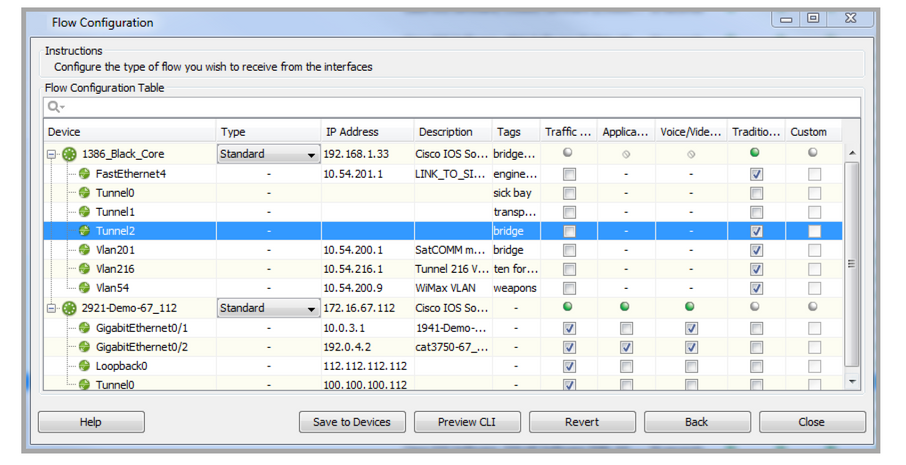
Click on a check box to toggle the various flow configuration options. A hyphen mark in a flow technology entry indicates a flow technology which is unsupported by that device. Once a new selection is made, the Save to Devices, Preview CLI and Revert buttons will be enabled.
• Preview CLI – click on Preview CLI to review the commands that LiveNX will send to the device to re-configure flows on the selected interfaces. Use the device table on the left to select a device in the list.
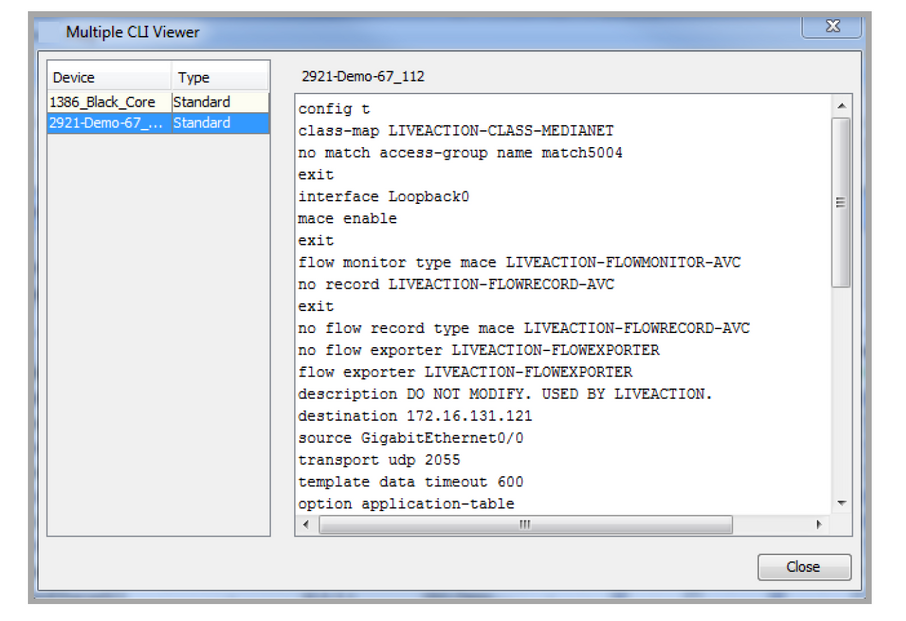
• Revert – click on the Revert button to return your flow configuration settings back to the initial state prior to any “Save to Devices” command.
• Back – click on the Back button to return to the device the only view of the flow configuration table.
• Close – close the flow configuration table.
• Save to Devices – LiveNX will ask you to confirm that you would like to configure the devices. If confirmed, LiveNX will modify the flow configuration for the selected interfaces on the device. A message will be generated to indicate successful re-configuration of that device or to indicate details on the errors encountered during the flow configuration.