Appliance Configuration
Device configuration
To configure a device on Grid:
1. Navigate to https://grid.liveaction.com and login using your credentials.
2. Select the device to be configured on the UI under the Devices tab.
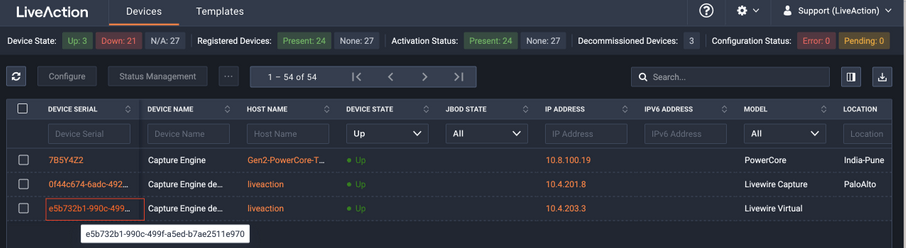
3. Configure the appliance with the desired configuration. The following information can be configured using Grid
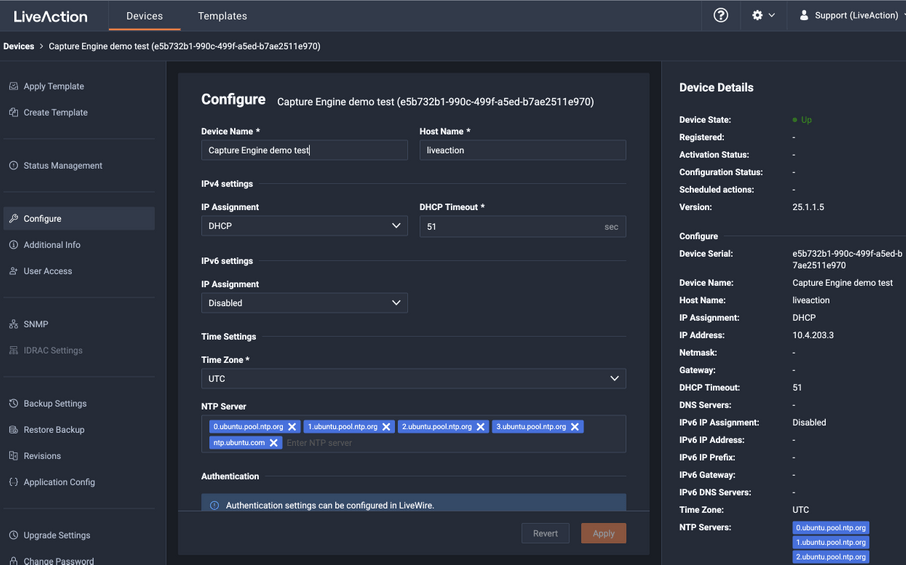
◦ Device Name: A user friendly name to identify the device
◦ Hostname: The device hostname in the environment
◦ IPv4 settings: Static or DHCP IP address assignment. For Static IP address the following fields are required.
◦ Address: Displays the IP address assigned to the device. Type a new address to change the IP address.
◦ Netmask: Displays the netmask address assigned to the device. A netmask address, combined with the IP address, defines the network associated with device. Type a new address to change the netmask address.
◦ Gateway: Displays the gateway address, also known as ‘default gateway,’ assigned to the device. When the device does not have an IP route for the destination, the IP packet is sent to this address as it does not know how to direct it locally. Only a single default gateway can be defined. Type a new address to change the gateway address.
◦ DNS: Enter the address of any DNS (Domain Name Server) servers to add to the configuration. A Domain Name Server translates domain names (e.g., Network Performance Monitoring Software - LiveAction ) into an IP address. To add a DNS server, enter the address of the server, and click Add Server. Multiple DNS name servers can be defined. You can also edit or delete any defined DNS servers.
◦ Add Server: Click to add the DNS server to the configuration.
◦ DNS Servers: Displays the DNS servers added to the configuration.
◦ For DHCP
◦ DHCP Timeout: Displays the amount of time (in seconds) the device will wait for a DHCP address.
◦ Timezone: Select the timezone for the device.
◦ NTP Server
◦ NTP Server: Enter the address of any NTP servers to add to the configuration, and then click Add Server.
◦ NTP Servers: Displays the list of NTP servers added to Settings. You can click the Edit icon to edit an NTP server in the list, or click the Trashicon to remove an NTP server from the list.
◦ Additional Info: Select to associate additional information about the device such as Location, Address, Contact person, Asset Tag (for CMDB applications such as ServiceNow) and other Notes.
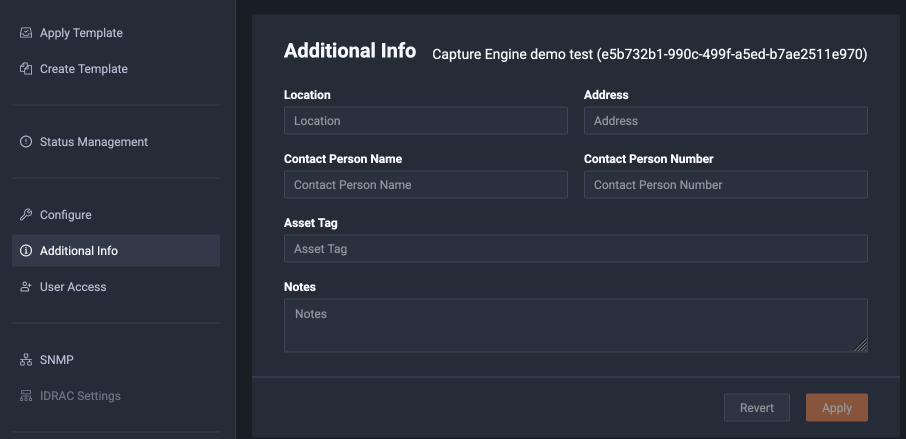
◦ User Access: Select to configure users who can configure devices.
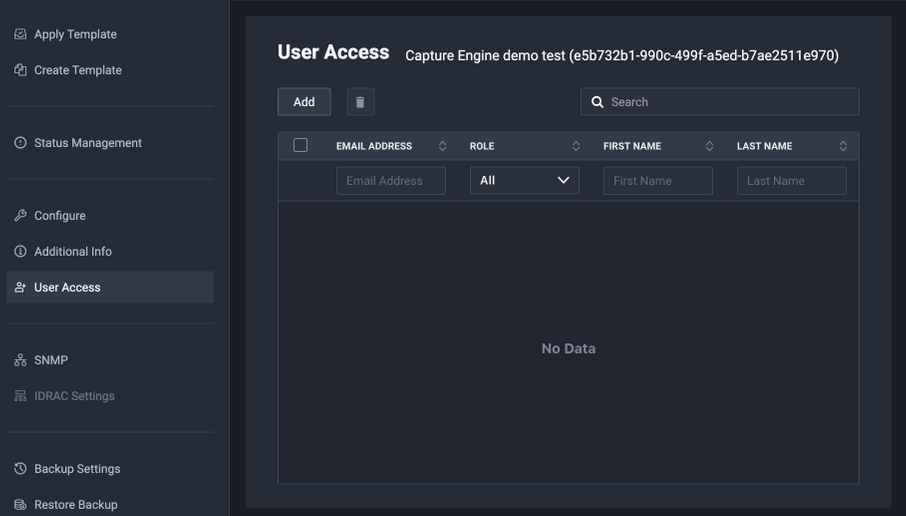
◦ Click the Add button to select users from Grid’s user management and associate a role with the device.
◦ Select one or more users and click the Trash icon to delete users from the device.
◦ SNMP: Select to enter SNMP configuration.
◦ Authentication Password: Type a new Authentication Password to change it from the default Authentication Password displayed in ‘LiveNX SNMP Configuration’ in LiveFlow
◦ Privacy Password: Type a new Privacy Password to change it from the default Authentication Password displayed in ‘LiveNX SNMP Configuration’ in LiveFlow.
◦ Max Message Size: Max message size in bytes for each poll. This field can be empty
◦ iDRAC configuration: Same as above
◦ Backup settings: Same as above
◦ Upgrade settings: Same as above