Using the EventFinder
You can view more details about individual network events in the Expert EventFinder Settings dialog.
To open the Expert EventFinder Settings window:
1. Right-click in the Clients/Servers view and select .
2. Select an individual expert event from the expanded Clients/Servers view.
3. Click . The Expert EventFinder Settings window appears with this expert event highlighted, as shown below:
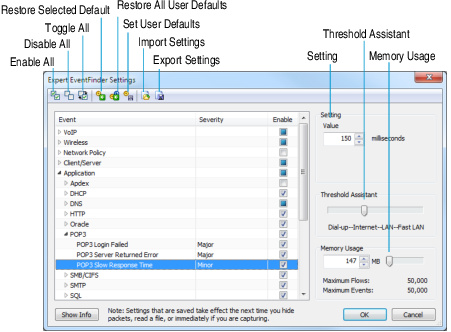
NOTE: You can also right-click an event inside the Event Summary or Event Log tab and select to display the Expert EventFinder Settings window.
4. Click to see a complete description, possible causes, and possible remedies for this network event.
The Expert EventFinder Settings window also provides information on what sensitivity or setting value was used to flag this event as significant. You can configure the value, threshold, and memory settings for each individual expert event in the EventFinder window. You can also save these settings by exporting them to a file and importing them later into another capture.