Display filters
The capture filters described in this chapter restrict the flow of packets into the buffer of a capture window. Display Filters, by contrast, are used simply to isolate and view a particular subset of the captured packets in a capture window or in a saved capture file for post-capture analysis.
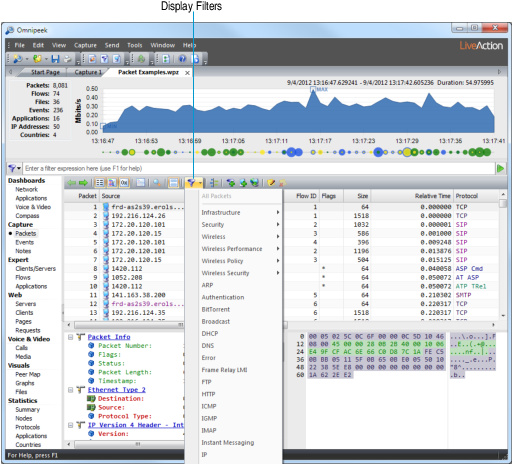
To view a subset of captured packets:
4. Click in the Packets view of a capture window.
5. Click in the toolbar. A drop-down list appears.
6. Select the filter you wish to use.
The capture window now displays only packets passing (matching) this filter.
TIP: Hold down the key to show only those packets which do NOT match the selected filter for the entire buffer. Hold down the key to show only those packets which match the selected filter for the entire buffer. Hold down both and together to hide any currently visible packets which do not match the selected filter.
Display filters are available from active capture windows only after the capture is stopped. They are always available from saved capture files. For more information, see Opening saved capture files.