Summary statistics
Summary statistics allow you to monitor key network statistics in real time and save those statistics for later comparison.
To view Summary statistics:
• Click the Summary view in the navigation pane of a capture window.
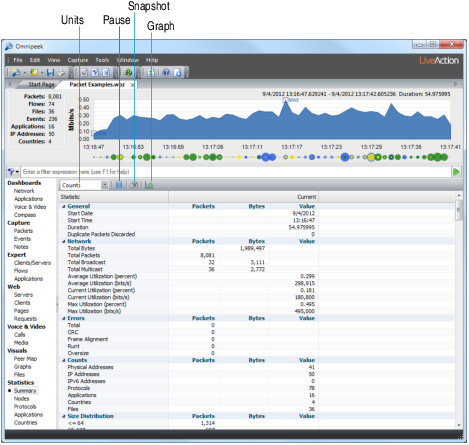
The parts of a Summary view are described below.
• Units: Select units in which the statistics are displayed.
• Pause: (Omnipeek console only) Operates as a toggle to temporarily suspend scrolling or screen re-draw due to data update in the statistics list or graph.
• Snapshot: Saves current statistics values for side by side comparison with future values. Unique to the Summary tab.
Reported statistics will vary depending on the adapter and driver in use.
NOTE: Statistics provided by Analysis Modules and by the Expert must be enabled in the Analysis Modules view of the Options dialog in order to contribute to the Summary view. These functions can be enabled or disabled in the Analysis Options view of the Capture Options dialog when the individual capture window is created. See Optimizing capture performance.