Omni
The Omni view lets you enable the Device Management Server (DMS) for the appliance, Backup, and Restore options.
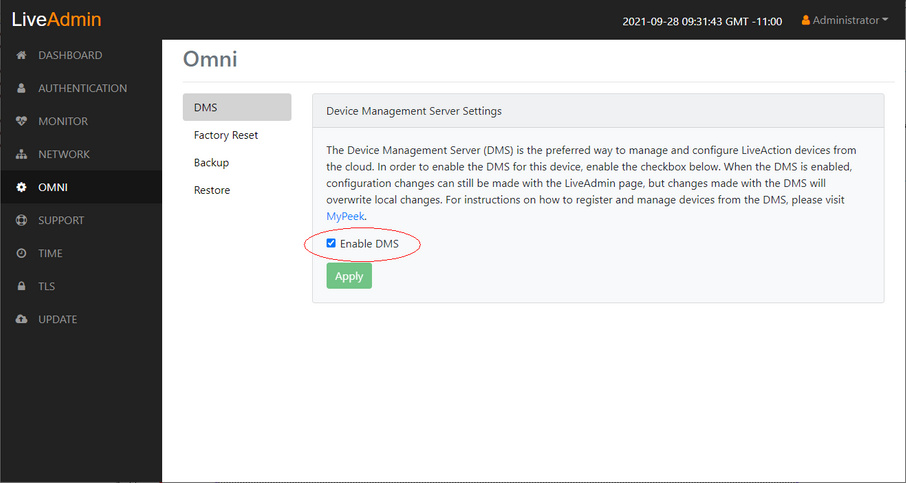
DMS
The DMS (Device Management Server) is the preferred way to manage and configure LiveAction appliances from the cloud. In order to enable the DMS for LiveCapture, enable the check box. When the DMS is enabled, configuration changes can still be made with the LiveAdmin utility, but changes made with the DMS will overwrite local changes. For instructions on how to register and manage devices from the DMS, please visit MyPeek.
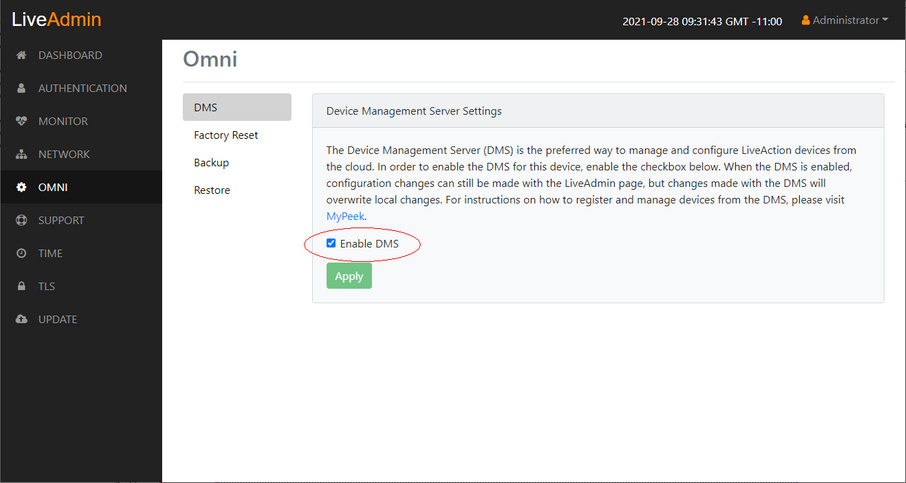
• Enable DMS: Select this check box to enable the DMS for LiveCapture to manage and configure LiveCapture from the cloud. See Using DMS to manage and configure LiveAction appliances.
NOTE: When DMS is enabled, you can make local changes to LiveCapture using the LiveAdmin utility; however, changes made with the DMS will overwrite any local changes made with the LiveAdmin utility.
Factory reset
(Factory reset is unavailable from the LiveAdmin utility for LiveCapture appliances.)
Backup
Backup allows you to back up all the system data on LiveCapture to a back up file that you can restore at a later time.
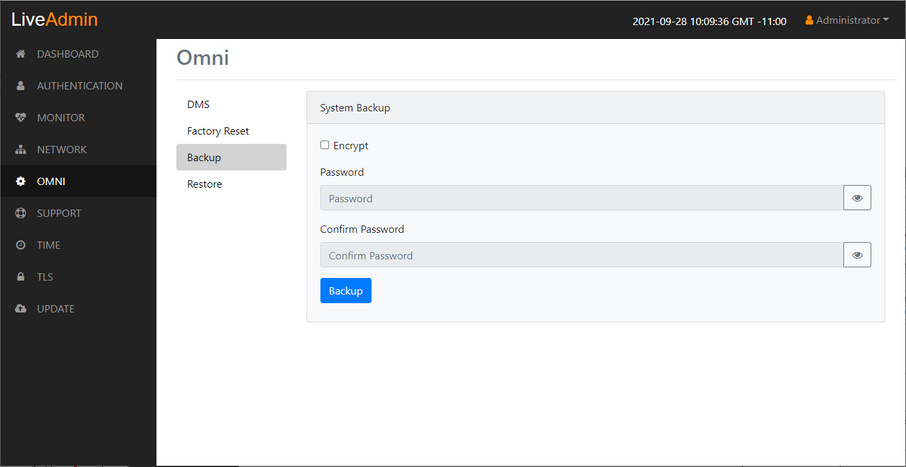
• Encrypt: Select this data to encrypt the system backup. You will need to enter a password that is required to restore the backup to LiveCapture.
• Password: Type a password for the backup.
• Confirm Password: Type the password again to confirm the password.
• Backup: Click to start the backup.
Restore
Restore allows you to restore to LiveCapture a backup that was previously performed on LiveCapture. To perform a restore, you will need the backup file you want to restore and any password associated with the backup.
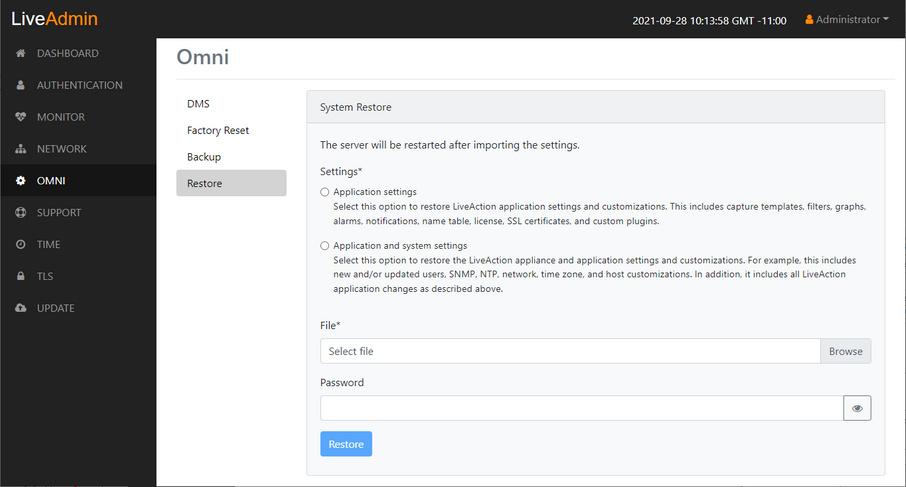
• Application settings: Select this option to restore the appliance application settings and customizations.
• Application and system settings: Select this option to restore the appliance, application settings, and customizations.
• File: Click to select the backup file you are restoring.
• Password: Enter the password for the backup you are restoring.
• Restore: Click to start the restore.