Using DMS
Managing and Configuring LiveWire Devices
If you have one or more LiveWire devices, you can use the DMS to manage and configure these devices from the cloud. In order to use the DMS server for the LiveAction appliance, you must first enable the Enable DMS option in the LiveAdmin utility as described in DMS Support From the LiveAdmin Utility.
NOTE: When DMS is enabled, you can make local changes to the LiveWire device using the LiveAdmin utility; however, changes made with the DMS will overwrite any local changes made with the utility.
NOTE: All DMS communications require that the LiveWire device has Internet access and is able to access various websites including https://mypeek.liveaction.com and https://cloudkeys.liveaction.com using TCP over port 443. If necessary, configure a DNS server to resolve the URLs above.
Additionally, all DMS communications are initiated by the LiveWire device, so it is not necessary to open a port in the firewall for communications.
Additionally, all DMS communications are initiated by the LiveWire device, so it is not necessary to open a port in the firewall for communications.
To use DMS to manage and configure your LiveWire device:
NOTE: A link to the LiveAction Customer Portal and a temporary password is emailed to the customer whenever a LiveAction appliance is purchased. Use the customer email and temporary password to log into the customer portal. You will be required to change the temporary password upon first login.
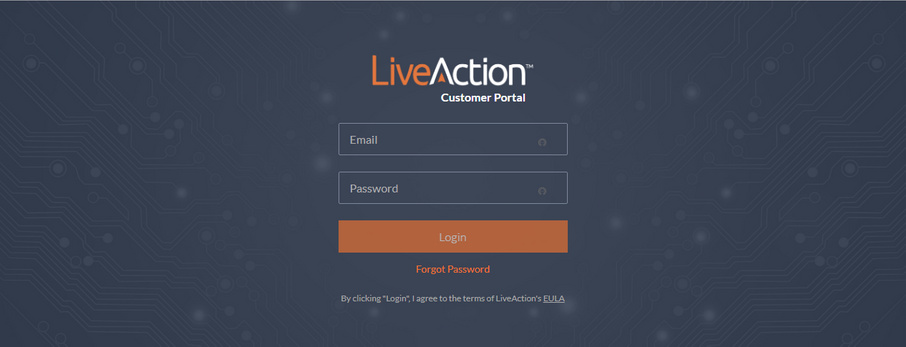
2. Click the LIVEWIRE/LIVECAPTURE tab at the top of the customer portal to configure the devices. The LiveWire devices associated with your account are displayed in the list of devices.