Setting client/server colors
The Client/Server Colors options of the Options dialog lets you control the appearance of client/server data displayed in capture windows.
To select color display of clients and servers:
1. On the menu, click.
2. Select the Client/Server Colors options.
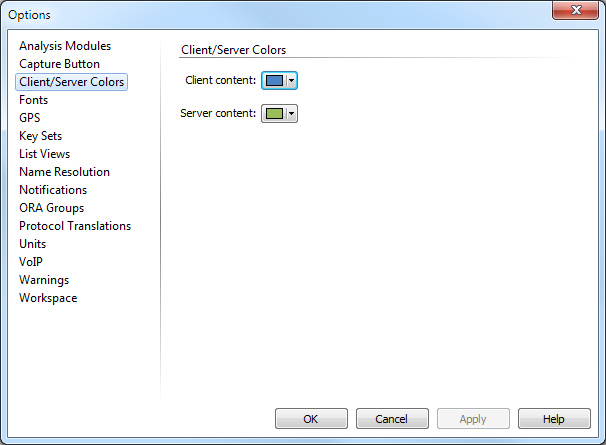
3. Select colors for clients and servers.
These color settings appear in all Expert views and Flow Visualizer tabs that have client/server displays. For example, see Packets tab. They also appear in Web views that have client/server displays. For example, see Requests view.
4. Click .
NOTE: You can also configure global client/server color options in the Flow Visualizer Options and Expert View Options dialogs.