Protocol translations
You can translate TCP, UDP, and SCTP packets on a specific port (or SCTP payload ID) to a specific protocol. For example, if you want to categorize all TCP traffic occurring on port 32000 as HTTP traffic, you would simply create a protocol translation identifying TCP Port as the type of packet, 32000 as the port number, and HTTP as the protocol the packets are translated to. TCP packets can only be translated to TCP-based protocols, UDP packets to UDP-based protocols, and SCTP packets to SCTP-based protocols.
NOTE: Protocol translations in Omnipeek are used any place in the program that handles or displays protocols: The Protocol column of the Packets view and various Expert views, protocol statistics, protocol graphs, and protocol filters.
To create a protocol translation in Omnipeek:
1. On the menu, click . The Options dialog appears.
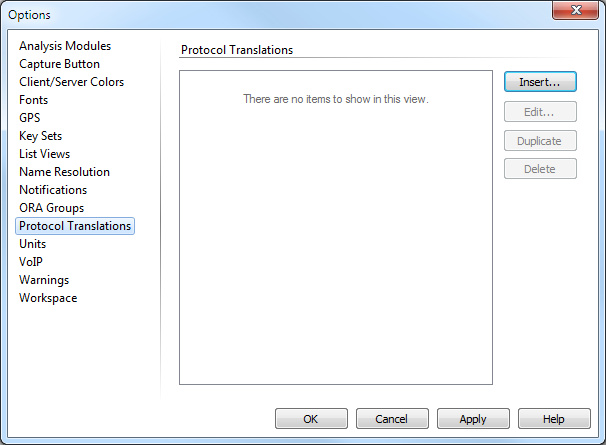
2. Select the options.
3. Click to create the protocol translation. The Protocol Translation dialog appears.
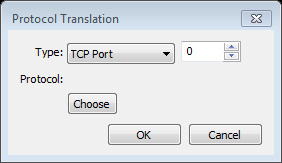
• Type: Select TCP Port, UDP Port, SCTP Port, or SCTP Payload ID, and enter the port or ID number.
• Protocol: Click to select the protocol the packets are translated to.
4. Configure the dialog and click .
5. Click again to close the Options dialog.
To create a protocol translation in a Capture Engine:
1. Select the Settings tab, and then the Protocol Translation tab of a connected Capture Engine.
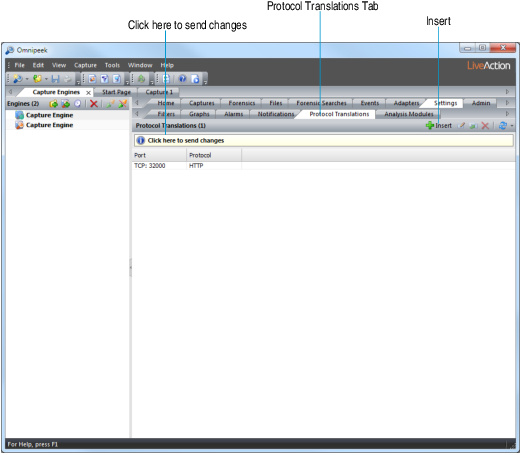
2. Click to create the protocol translation. The Protocol Translation dialog appears.
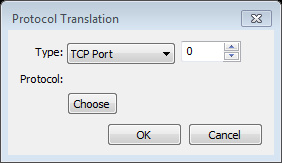
• Type: Select TCP Port, UDP Port, SCTP Port, or SCTP Payload ID, and enter the port number.
• Protocol: Click to select the protocol the packets are translated to.
3. Configure the dialog and click .
4. Click Click here to send changes to send the changes to the Capture Engine.