LiveCapture 3100 back panel
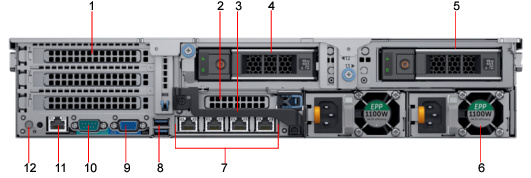
Item | Indicator, Button, or Connector | Description |
|---|---|---|
1 | Full-height PCIe expansion card slot (3) | The PCIe expansion card slot (riser 1) connects up to three full-height PCIe expansion cards to the system. Note: Depending on your configuration, the capture adapters are installed here. |
2 | Half-height PCIe expansion card slot | The PCIe expansion card slot (riser 2) connects one half-height PCIe expansion cards to the system. Note: On the LiveCapture 3100, the RAID controller is installed here. It may be necessary to remove the handle on the rear of the appliance in order to connect the SAS external cascading cable into the left RAID port of the RAID controller. |
3 | Rear handle | The rear handle can be removed to enable any external cabling of PCIe cards that are installed in the PCIe expansion card slot 6. |
4 | Drive # 12 | 3.5 inch hot-swappable hard drive. This drive is the system HDD (RAID 1) |
5 | Drive # 13 | 3.5 inch hot-swappable hard drive. This drive is the system HDD (RAID 1). |
6 | Power supply unit (2) | AC 1100 W Both power supplies should be plugged in to power to provide redundancy. |
7 | NIC ports (The left-most port is the eth0 management port) | The NIC ports that are integrated on the network daughter card (NDC) provide network connectivity. From left to right, the ports are configured as eth0, eth1, eth2, and eth3. |
8 | USB port (2) | The USB ports are 9-pin and 3.0-compliant. These ports enable you to connect USB devices to the system. |
9 | VGA port | Enables you to connect a display device to the system. |
10 | Serial port | Enables you to connect a serial device to the system. Typically used for console access, and also optional access to hardware. |
11 | iDRAC dedicated port | Enables you to remotely access iDRAC. iDRAC is very useful for remote management and direct access of the appliance. |
12 | System identification button | The System Identification (ID) button is available on the front and back of the systems. Press the button to identify a system in a rack by turning on the system ID button. You can also use the system ID button to reset iDRAC and to access BIOS using the step through mode. |