Adding notes to packets
You can add descriptive notes to individual packets. When adding a note to a packet, a note icon is displayed next to the packet number, and hovering over the icon displays the contents of the notes as a tooltip. If the note contains hyperlinks, you can click them in the tooltip to open the link in your default browser. The note is also shown in the Packet Info section of the packet decode.
The notes are saved in a file separate from the packet file whenever the capture window is saved to any of the native Omnipeek capture file formats (saved in the same directory, with the extension .ann), with the exception of the .pcapng format. If a capture window is saved to the .pcapng format, the notes are embedded within the .pcapng file. See Save file formats for a list of supported capture file formats.
You can view all of the capture window notes from within the Notes view. See Viewing packet notes.
NOTE: Adding notes to packets is not supported in the Packets view of a Capture Engine capture window.
To add a note to the packet:
1. Right-click the packet from the Packets view or Packet Decode window.
NOTE: You can also add notes to packets from the Packets or Payload tabs in the Flow Visualizer. See Flow Visualizer.
2. Click . The Edit Note dialog appears. (You can also click the icon in the toolbar of the Packet view or Packet Decode window.)
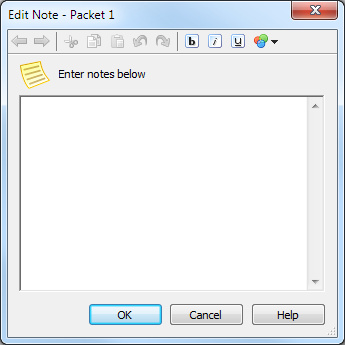
3. Type the text for the note and click . Use any of the formatting tools in the dialog to format the text.
TIP: You can also add a note to the capture window or file properties by entering text in the Properties dialog. To open the Properties dialog, on the menu, click .