Enabling and configuring analysis modules
To open the Analysis Modules options, on the menu, click.
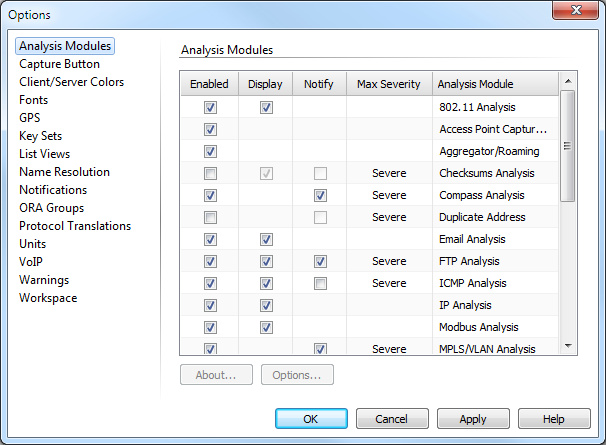
Click Analysis Modules in the navigation pane to view a list of available Analysis Modules.
The parts of the Analysis Modules options are identified below.
• Enabled: Select or clear the check box beside its name to enable or disable the Analysis Module.
• Display: Select the check box beside its name to allow the Analysis Module to write details about the packet to the Summary column in the Packets view of any capture window.
• Notify: Select the check box beside its name to tell the Analysis Module to send notifications when it detects certain events. For more on associating notifications with actions, see Sending Notifications.
• Max severity: This column allows you to set an upper limit for the severity of the notifications coming from each particular Analysis Module. Each Analysis Module assigns its own level of severity to each type of event it is able to detect. It tries to assign that pre-determined severity to any notification of that event. For example, if you enable notification for an Analysis Module and set the maximum severity to Minor and the Analysis Module then tries to send notifications of Severe, Major, or Minor severity; they will all be treated as Minor.
• Options…: Click to open an Options dialog for the selected Analysis Module. Options is unavailable if the selected Analysis Module does not have user-configurable options.
Alternatively, double-click the Analysis Module to open its corresponding Options dialog.
• About…: Click to display an About Box for the selected Analysis Module.